How do I pay by Bank Wire - Extending host
| Web host and VPS-KVM with free DDOS and Firewall Protection, free SSL certificate, access to Panel and ftp. Free domain - See conditions Automatic activation upon payment by BANK CARD. |
 |
Payment by bank transfer can be made for all FidelityWorks.Ro services.
For transactions conducted through the bank must pay the bank fee, in this case we recommend checking that fees charged by banks .
The activation of the ordered service is done only after the confirmation of the payment by the bank. Making the order without being followed by the payment, attracts the cancellation of the order.
The service you have can be extended by keeping the IP and all the scripts, if, in the host extension command, we pass the same user and the same hostname as the one we want to extend.
The host extension command can be given both directly from Services (left site) and from Services Administration.
The record read the terms and conditions under which FidelityWorks.ro provide services to its users
This site uses cookies, deactivating their use of the browser used by you may result in the impossibility of accessing certain pages (eg, registration, password recovery, maintaining authentication, etc..). Learn more about cookies, please see "Policy use cookies"
Host extension from Service Administration - Shopping Cart:
To order and pay, follow the steps:
- Step 1:
On the FidelityWorks.ro website, after logging in, we enter "My Account" in "Service Administration".
On the "Service administration" page, go to the right on "Pay" and click on the "Pay" button.
In the newly displayed dialog we have the possibility to choose a different type of host.
Note: if we previously placed another order for the extension of the host that was not completed (paid) we will be notified that there is another order, by clicking on the order ID (eg # 5144) we can complete that order or cancel it.
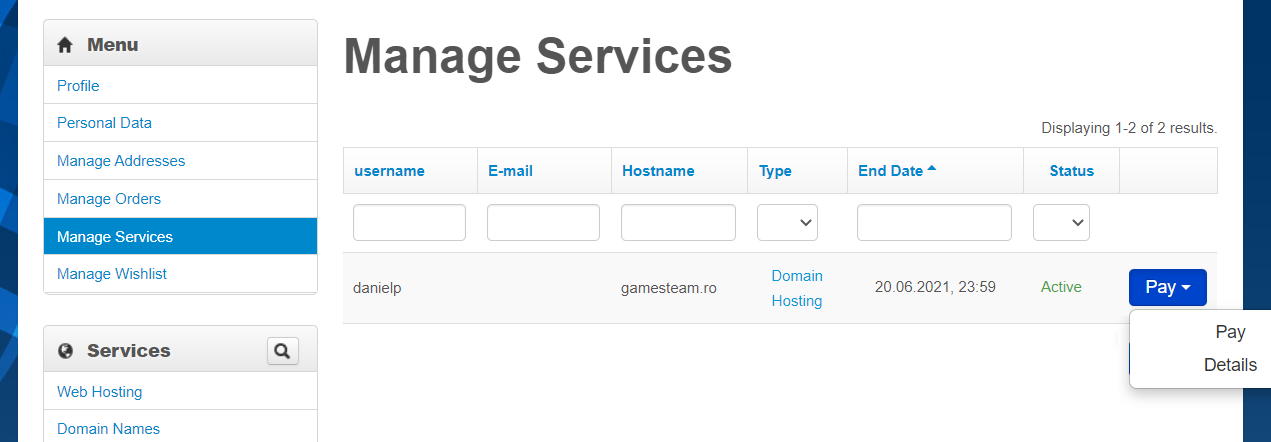
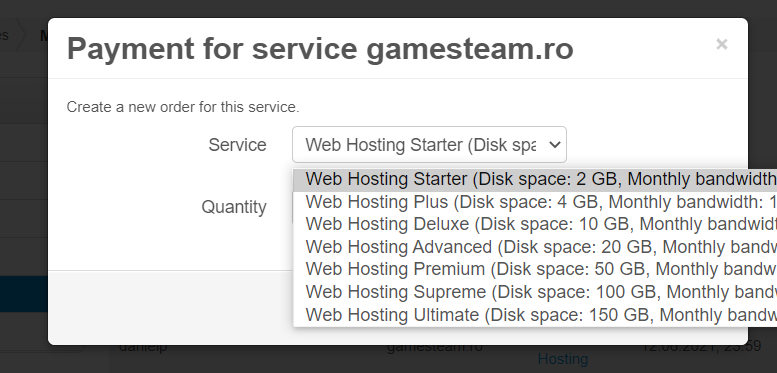
By clicking on the pay button the respective service is added to the cart.
If you have or want more services then you have to add each service in the basket one by one, for this we go to the left on the desired service and click on Buy (we repeat the above steps, for each host we had or wanted again).
If we have missed the service or cancel the order, we can delete the respective service from the shopping cart by pressing the red (delete) button.
After we have put in the cart, service (respectively all services), we click on the Buy button.
Step 2: Billing Details
Click on the Next button ![]()
Step 3: Delivery Details:
Click on the Next button ![]()
Step 4: Payment Method
Choose the payment method by Bank Wire.
Click on the Next button ![]()
Step 5: Delivery Method
Click on the Next button ![]()
Step 6: Order Confirmation
We do not change hostname.
Tick "I agree to the Terms and Conditions",
Click on the Buy button
We will be notified:
"The order has been completed successfully! Please pay the receipts for this order, listed below."
The order remains pending until we decide to pay.
Step 7:
Click on the Pay button in the right receipt.
Step 8:
Checkout is confirmed by displaying data required payment by bank transfer. After the note data, click the Close button.
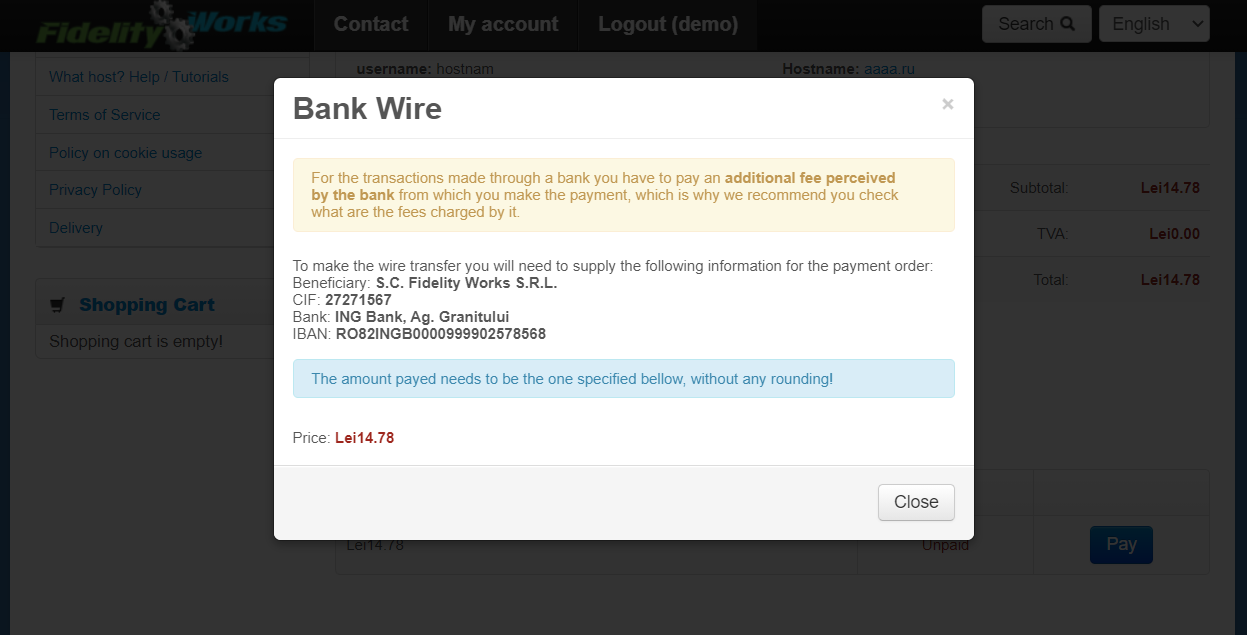
Order made by bank transfer detail is available in the user account section Manage Orders / ![]() , and "invoice " can be accessed at the top left.
, and "invoice " can be accessed at the top left.
.jpg)
In order details in the top left you Invoice (scanned).
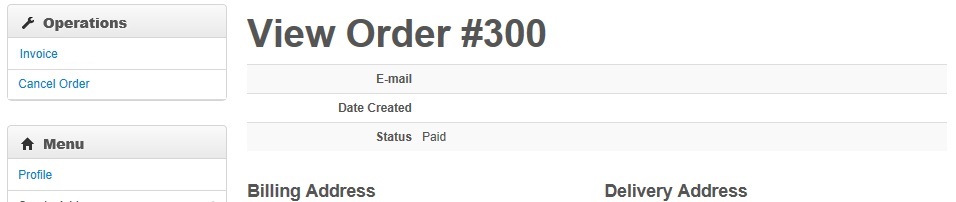
Tax invoice has no value, but contains all the information necessary for the payment.
For the amount transferred by bank must pay the fee the bank where the transaction.
Please check that the fees charged by banks.
We mention that our society supports another fee for the amount transferred from your mates and the bank where we bank account.
We recommend that you open a bank account in order to properly record the fee charged by the bank to bank transfer from your account.
If you have no bank account and bank holding register for the transfer as a transfer fee collection in our company account, the service is supplemented with the fee charged by the bank, in order to justify such additional revenue recorded by the bank in our company account. Specify the bank shuts the commission at our expense, and the company actually earns Our price displayed on the website.
Step 9:
Payment can be made by bank transfer or cash deposit to counter any outlets in the account below. Please note you must have an ID on you (BI or CI)
If you have an Internet Banking you can pay from your computer and send the confirmation page displayed by the bank after completion of the transaction.
For transactions conducted through the bank must pay the bank fee, in this case we recommend checking that the fees charged by banks.
After completing the transaction the bank will give you a receipt that you scan / photograph and send to office@fidelityworks.ro or WhatsApp: +40744582014.
Bank account information:
BANCA: ING Bank, Ag. Granitului
BENEFICIAR: Fidelity Works S.R.L
IBAN: RO82INGB0000999902578568
ID: 27271567
If payment is made via Internet Banking (from PC) to request these data rule :
Identification Code Beneficiary:
Beneficiary Name:
Details of payment:
Details of payment:
Serial number of payment:
Example of addition:
Identification Code Beneficiary: 27271567
Beneficiary Name: FIDELITY WORKS LLC
Payment Details: VPS-KVM 1- Virtual Private Server
Details of payment: xx-xx period
Number of payment orders 01
Comments
No comments were made.