How do I pay by Bank Wire - New order
| Web host and VPS-KVM with free DDOS and Firewall Protection, free SSL certificate, access to Panel and ftp. Free domain - See conditions Automatic activation upon payment by BANK CARD. |
 |
Payment by bank transfer can be made for all FidelityWorks.Ro services .
For transactions conducted through the bank you must pay the bank fee, in this case we recommend checking that fees charged by banks.
Enabling service is available only after payment confirmation by the bank. Unpaid order will be canceled.
Payment invoice is in lei. This is not a problem, bank through which payment is made, you will exchange your money in lei (Romania).
The activation of the ordered service is done only after the confirmation of the payment by the bank. Making the order without being followed by the payment, attracts the cancellation of the order.
You can not order FidelityWorks.Ro services if you are not registered on the site.
The record read the terms and conditions under which FidelityWorks.ro provide services to its users
This site uses cookies, deactivating their use of the browser used by you may result in the impossibility of accessing certain pages (eg, registration, password recovery, maintaining authentication, etc..). Learn more about cookies, please see "Policy use cookies"
Please note, if you have a service on FidelityWorks.ro site after we logged in, go to the "My Account" in "Manage Services", "Manage" and click on the "Pay".
This tutorial is for those who want a new service, regardless of whether or not other service at FidelityWorks.ro
To make order and pay by bank transfer follow the steps:
Shopping Cart:
FidelityWorks.ro website, choose the left service category, then press the BUY button next to the desired service.
Shopping gives us details about the services you have selected to order and pay (quantity, price).
When you give an order must go through the page (screen display) from top to bottom from left to right and fill / change through all entries (windows) you wish to order.
The quantity go 1 or 2 or 3 times another number of months.
If you want more hosts servers then you must add to cart yet another job, for this we get the desired service and press the Buy (repeat step 1).
If you want to order other services, repeat activities described above.
If I missed work or give up order of the shopping cart can remove the service by pressing the red button (delete).
Press Checkout
Step 1: Account Options
If you are not logged in you will be redirected to the login page or registration.
Pressed after the authentication event (after you have completed your username and password) or Register.
Select Language English get all the details in this language.
Fill in all required fields.
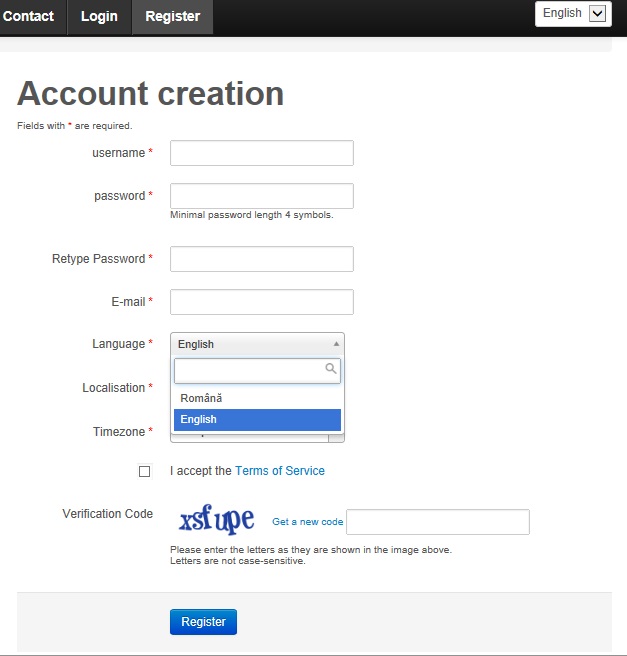
Press the Register button.
Continue shopping by clicking on the Shopping Cart, it is in the bottom left.
![]()
Step 2: Billing Details
After login you must fill Name - Name - Address, which should include number, street name. street, block and staircase, first floor, apartment-Postcode - Country-City - County or after the event. Completion of data is required by tax laws
Communication access data and other information regarding the services ordered shall be made only by e-mail.
Click on the Next button ![]()
Step 3: Delivery Details:
Click on the Next button ![]()
Step 4: Payment Method
Choose the payment method by Bank Wire.
Click on the Next button ![]()
Step 5: Delivery Method
Click on the Next button ![]()
Step 6: Order Confirmation
Choose a user name and proceed to the DNS hostname or domain. Caution hostname is written in lowercase (eg cs.fhg.ro). If they are not available (used by another user) then informing us that they are not available. Choose another user and / or (as appropriate) other hostname.
A valid hostname consists of a name (e.g. domaniname) and a TLD (e.g. .ro or .com). Please note that if you want to be able to connect to the game server using the hostname, you have to own that domain and set the correct DNS entry, or you can choose a free DNS provided by us ( domainname.fhg.ro or domainname.FidelityWorks.ro), like cs.fhg.ro.
FidelityWorks.ro provides free DNS domain.fhg.ro form or domain.FidelityWorks.ro, DNS setting is Automatic activation domain and it can be changed whenever needed in the service management page.
Tick "I agree to the Terms and Conditions"
Step 7:
Click on the Pay button in the right receipt.
Step 8:
Checkout is confirmed by displaying data required payment by bank transfer. After the note data, click the Close button.
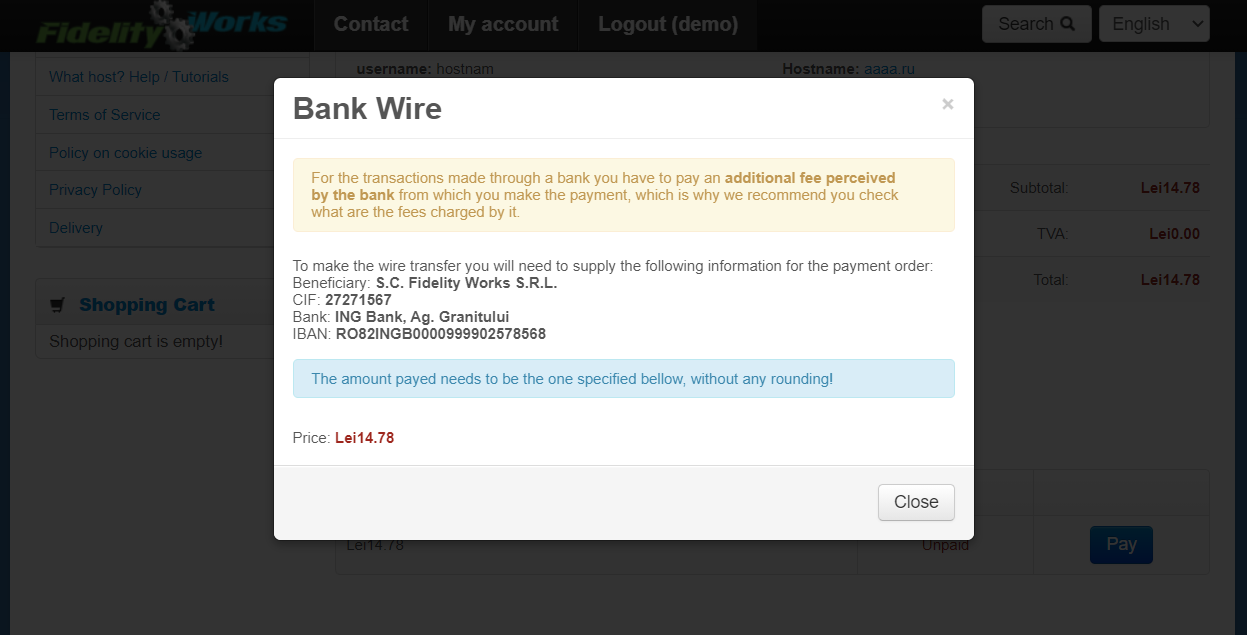
Order made by bank transfer detail is available in the user account section Manage Orders / ![]() , and "invoice " can be accessed at the top left.
, and "invoice " can be accessed at the top left.
.jpg)
In order details in the top left you Invoice (scanned).
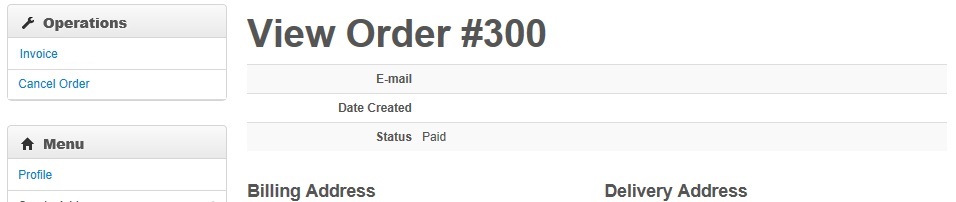
Tax invoice has no value, but contains all the information necessary for the payment.
For the amount transferred by bank must pay the fee the bank where the transaction.
Please check that the fees charged by banks.
We mention that our society supports another fee for the amount transferred from your mates and the bank where we bank account.
We recommend that you open a bank account in order to properly record the fee charged by the bank to bank transfer from your account.
If you have no bank account and bank holding register for the transfer as a transfer fee collection in our company account, the service is supplemented with the fee charged by the bank, in order to justify such additional revenue recorded by the bank in our company account. Specify the bank shuts the commission at our expense, and the company actually earns Our price displayed on the website.
Step 9:
Payment can be made by bank transfer or cash deposit to counter any outlets in the account below. Please note you must have an ID on you (BI or CI)
If you have an Internet Banking you can pay from your computer and send the confirmation page displayed by the bank after completion of the transaction.
For transactions conducted through the bank must pay the bank fee, in this case we recommend checking that the fees charged by banks.
After completing the transaction the bank will give you a receipt that you scan / photograph and send to office@fidelityworks.ro or WhatsApp: +40744582014.
Bank account information:
BANCA: ING Bank, Ag. Granitului
BENEFICIAR: Fidelity Works S.R.L
IBAN: RO82INGB0000999902578568
ID: 27271567
If payment is made via Internet Banking (from PC) to request these data rule :
Identification Code Beneficiary:
Beneficiary Name:
Details of payment:
Details of payment:
Serial number of payment:
Example of addition:
Identification Code Beneficiary: 27271567
Beneficiary Name: FIDELITY WORKS LLC
Payment Details: VPS-KVM 1- Virtual Private Server
Details of payment: xx-xx period
Number of payment orders 01
Comments
No comments were made.