How do I pay by card - Order the new
| Web host and VPS-KVM with free DDOS and Firewall Protection, free SSL certificate, access to Panel and ftp. Free domain - See conditions Automatic activation upon payment by CREDIT CARD. |
 |
Payments by CARD are made securely through netopia-payments.com. ![]()
When paying by CARD the activation is automatic. The activation time of the purchased service is usually a few minutes, but it can take longer depending on the ongoing processes.
Exceptions from the automatic activation to the payment by CREDIT CARD are the services that require special settings, this being specified in details on the order page of the respective service (eg VPS-Virtual Private Server).
Only cards that have the logo Visa or MasterCard, activated online. ![]()
![]()
![]()



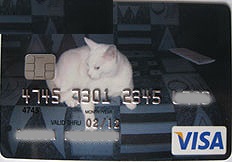
Before placing order and payment, you must ensure that you have the card activated for online payment. To enable this feature, you must contact the issuing bank.
There are many situations in which payment may be refused:
- The card does not allow payment online - ask for service activation.
- Insufficient funds - fed bank account card.
- The card appears on the 'blacklist', is reported as lost, stolen or blocked by the keeper.
Note: The card has numbers written on it that it supports by the issuing bank.
To confirm and service activation card order must have at least the amount available in the account related.
Enabling service is available only after payment confirmation by the bank. Unpaid order will be canceled.
Payment invoice is in lei. This is not a problem, bank through which payment is made, you will exchange your money in lei (Romania).
You can not order FidelityWorks.Ro services if you are not registered on the site.
The record read the terms and conditions under which FidelityWorks.ro provide services to its users
This site uses cookies, deactivating their use of the browser used by you may result in the impossibility of accessing certain pages (eg, registration, password recovery, maintaining authentication, etc..). Learn more about cookies, please see our "Policy use cookies"
Please note, if you have a service on FidelityWorks.ro site after we logged in, go to the "My Account" in "Manage Services", "Manage" and click on the "Pay".
This tutorial is for those who want a new service, regardless of whether or not other service at FidelityWorks.ro
To make order and payment card. Follow the steps:
Shopping Cart:
FidelityWorks.ro website, choose the left service category, then press the BUY button next to the desired service.
Shopping gives us details about the services you have selected to order and pay (quantity, price).
When you give an order must go through the page (screen display) from top to bottom from left to right and fill / change through all entries (windows) you wish to order.
If you want to order other services, repeat activities described above.
If I missed work or give up order of the shopping cart can remove the service by pressing the red button (delete).
Press Checkout
Step 1: Account Options
If you are not logged in you will be redirected to the login page or registration.
Pressed after the authentication event (after you have completed your username and password) or Register.
Select Language English get all the details in this language.
Fill in all required fields.
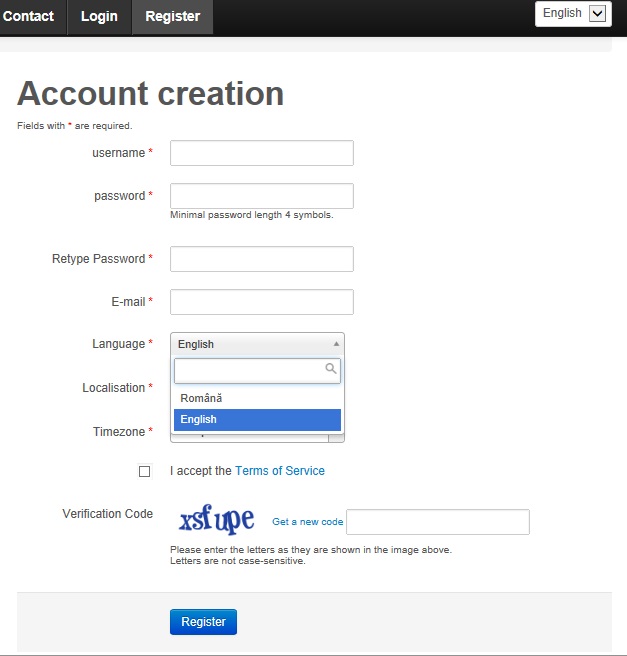
Press the Register button.
Continue shopping by clicking on the Shopping Cart, it is in the bottom left.
![]()
Step 2: Billing Details
After login you must fill Name - Name - Address, which should include number, street name. street, block and staircase, first floor, apartment-Postcode - Country-City - County or after the event. Completion of data is required by tax laws
Communication access data and other information regarding the services ordered shall be made only by e-mail.
Click on the Next button ![]()
Step 3: Delivery Details:
Click on the Next button ![]()
Step 4: Payment Method
Choose the payment method by Credit Card.
Click on the Next button ![]()
Step 5: Delivery Method
Click on the Next button ![]()
Step 6: Order Confirmation
The domain (which you have in administration) is passed to the hostname, it is written in lower case (ex: fidelity.ro).
If the domain is already used, we will let you know. We choose another user and / or (as the case may be) another hostname (domain).
A valid hostname consists of a name and a TLD (example: domainname, and the TLD can be .ro or .com, etc.). Please note that using the full hostname you must own this domain.
Tick "I agree to the Terms and Conditions"
Step 7:
Click on the Pay button in the right receipt.
Step 8:
A warning to receive payment processor page redirection.
Click on Pay button.
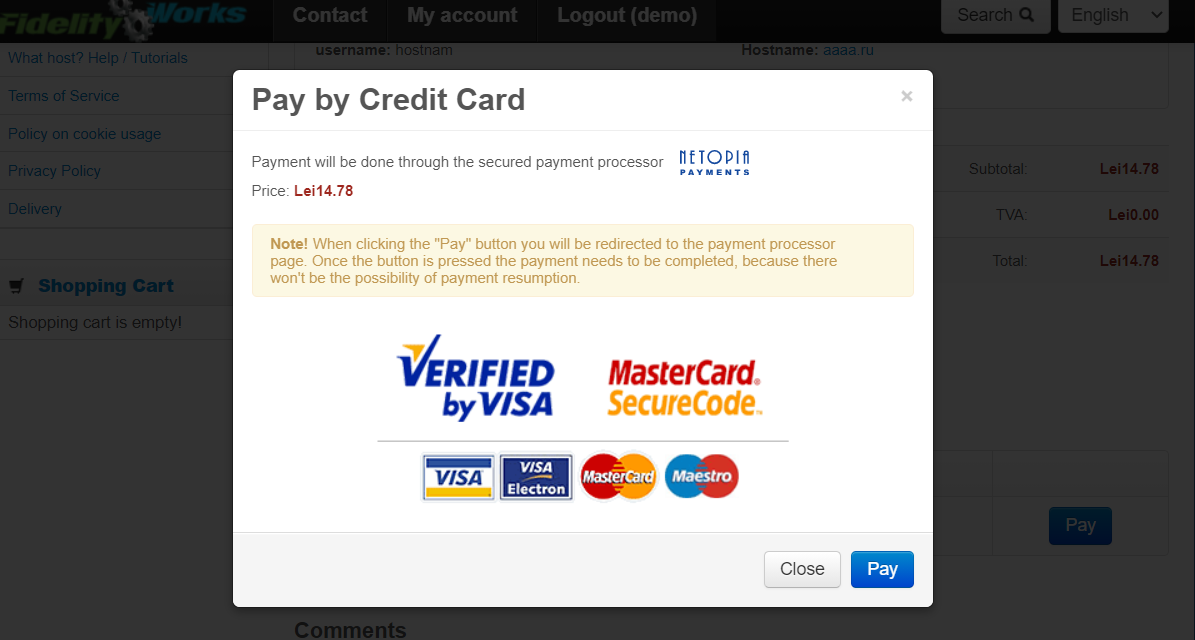
Step 9:
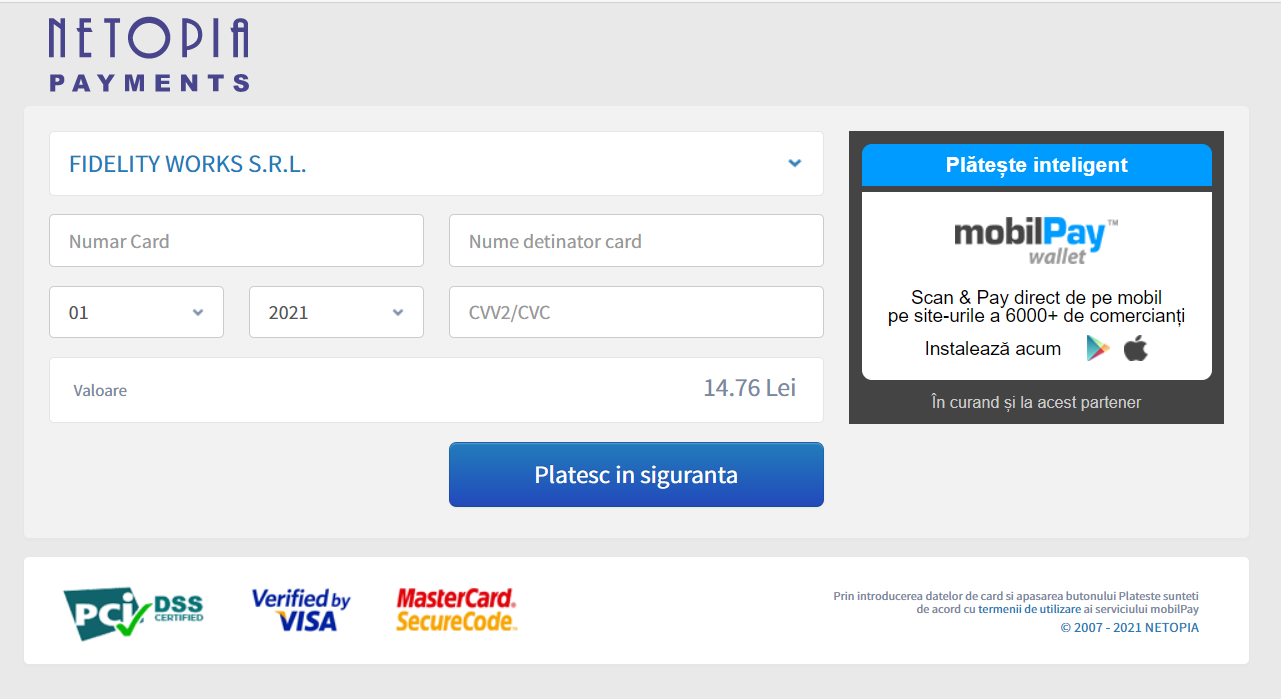
Insert your card that you have in the corresponding field, then click Checkout button.



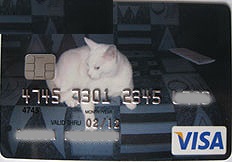
Step 10:
Place identification required and press Pay button
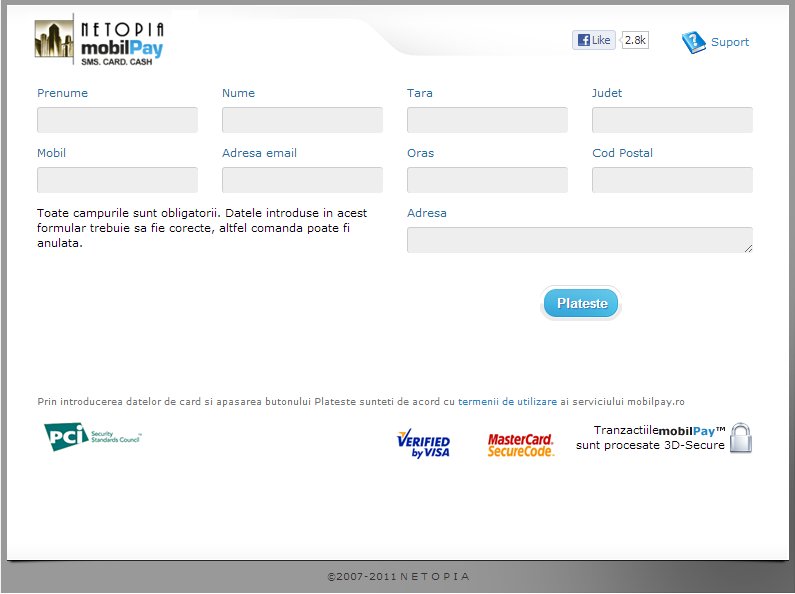
Step 11:
After checking the outstanding balance on the card (or bank account) and confirmation of payment, returns FidelityWorks.ro site where receipt issued when order status changed to paid.
Step 12:
Service activation is automatic after order confirmation and receive your e-mail access.
Order Status You can check the My Account - Manage Orders - Click on
In order details in the top left you Fiscal Invoice (scanned).
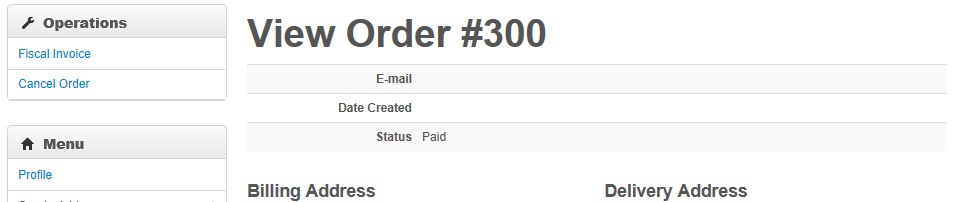
If you have taken the loan but the payment has not been confirmed and the service has not been activated mobilPay.ro contact our customer support by completing a tiket HERE
Service activation is automatic after order confirmation and receive your e-mail access
Comments
No comments were made.